Quickly unlock the power of JupyterLab in ArenaView with our ready-to-use downloadable notebooks. Scroll down for sample Notebook files and instructions.
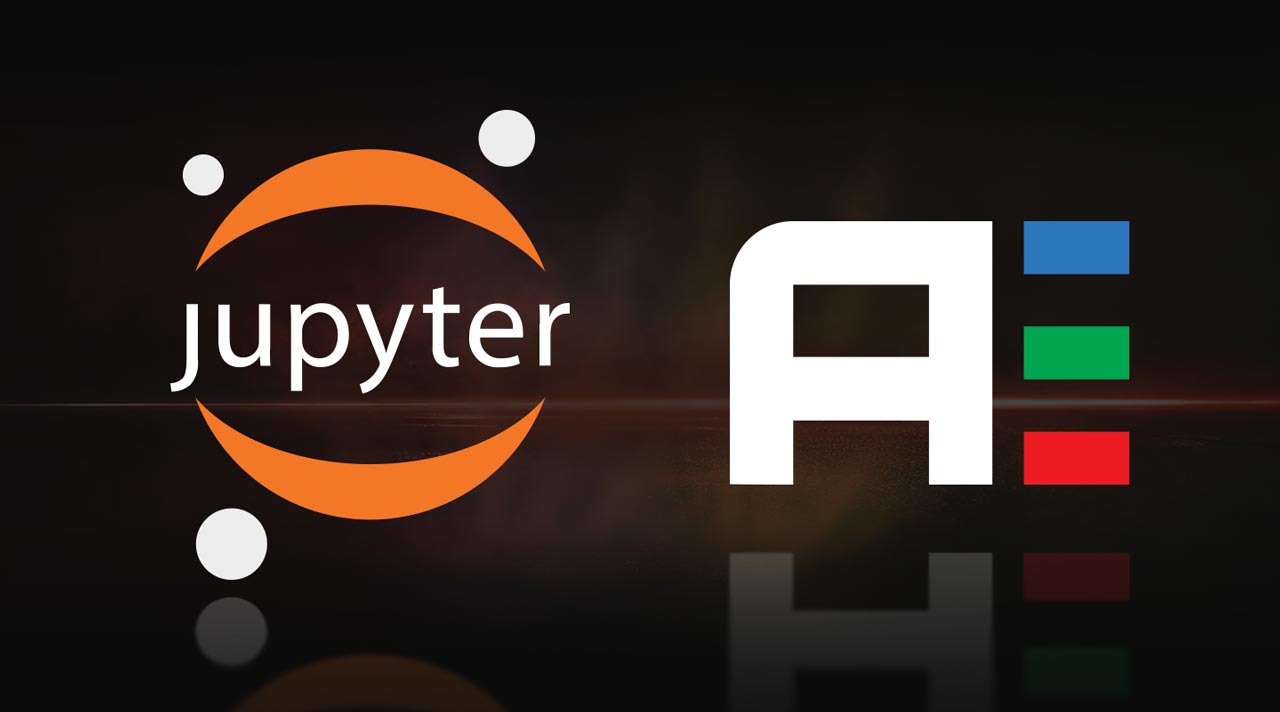
Jupyterlab Resource Center
Downloadable Notebooks for JupyterLab in ArenaView

Use TensorFlow models to detect everyday objects.


Apply a histogram for contrast enhancement


Apply light trigger settings and viewer.
▶ Watch Video: How to Build a Triton SWIR Camera Demo (Camera, Lens, Lights)

Use YOLO to detect everyday objects.

Free running trigger using PTP Sync.
▶ Watch Video: IEEE-1588 PTP (Precision Time Protocol) JupyterLab Notebook

Stereo vision application notebook for PDH050S.

Lens shading correction to reduce image non-uniformities.

Adjust the difference between maximum and minimum intensity values.

Notebook to adjust white balance for PDH050S.
How to Install Sample Notebooks
Watch the video tutorial below for a complete step-by-step guide on installing and using the sample Notebooks

1) Download Arena SDK v1.0.33.4 or newer: https://thinklucid.com/downloads-hub/ (Login required)
2) Download Zip files from the above links. The Zip files contain the Notebook file (.ipnyb) along with supporting files.
3) Upzip and save the contents in C:\ProgramData\Lucid Vision Labs\ArenaView\ArenaJp\Jupyter Source Code Examples\
4) Start ArenaView
5) Launch JupyterLab Server from the Options Tab
6) Navigate to the .ipnyb file using the JupyterLab file browser in ArenaView
7) Run the code blocks.
 Support Center
Support Center


